How to build a MongoDB admin panel
Looking for a robust, user-friendly, flexible, and secure admin panel for your MongoDB database? You're in the right place! Learn how to build one in just a few moments!
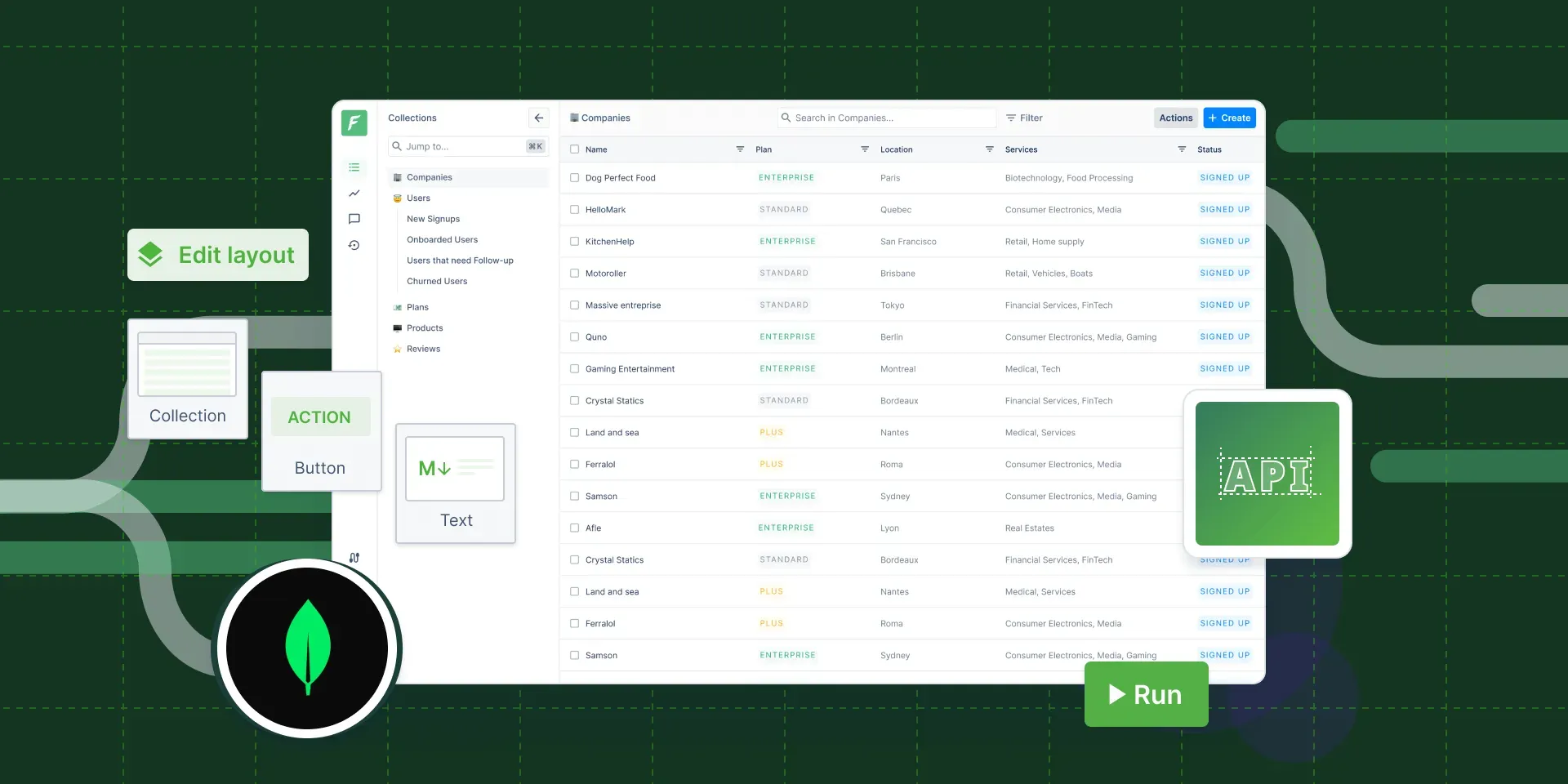
Updated in June 2024
MongoDB doesn’t come with a comprehensive admin panel out of the box. There is Compass, the GUI built by — and for — MongoDB that is made for querying, optimizing, and analyzing data, and it won’t meet every business logic. Building a MongoDB GUI from scratch is always possible but it does require a lot of dev, product, and UX work.
If you found this article, chances are you’re looking for an admin panel for MongoDB to avoid spending long hours on development and maintenance. The good news is that you’re in the right place! I’ll show you how to create a robust and user-friendly admin panel that can be used to interact with customers, manage orders and refunds, monitor transactions, or do whatever your business requires.
Here is how it can look:
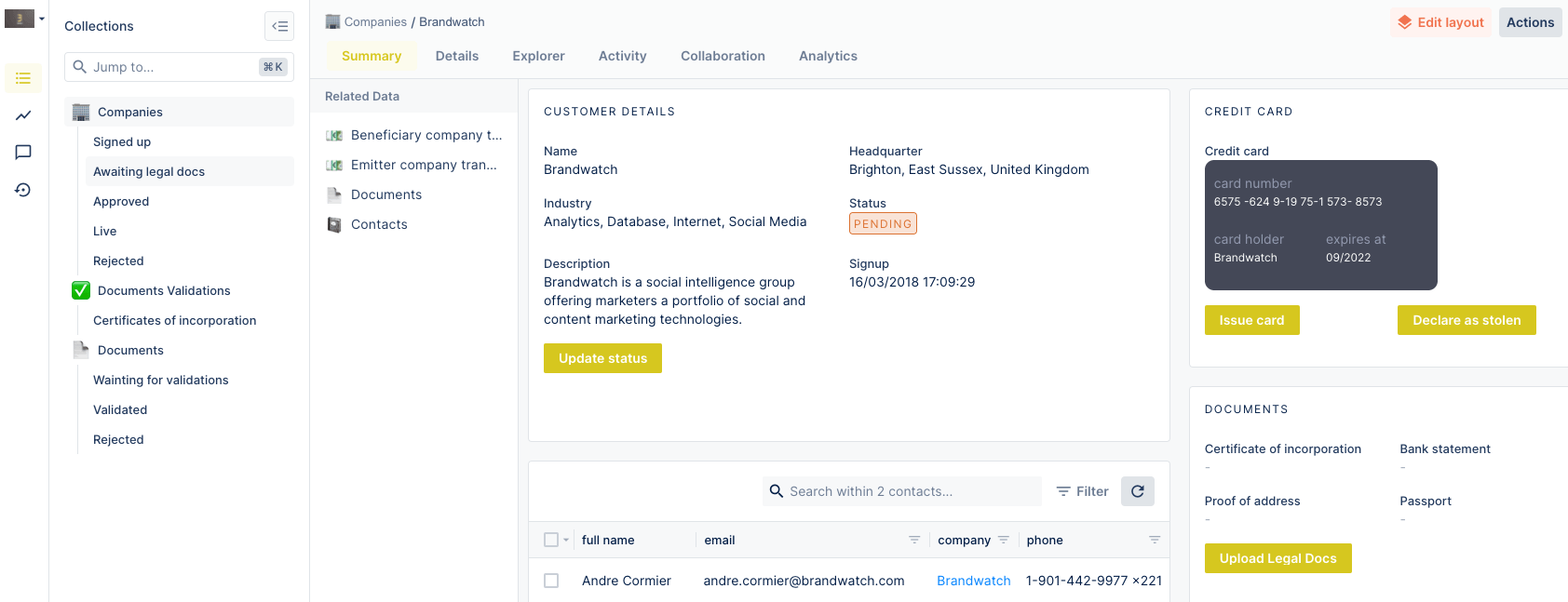
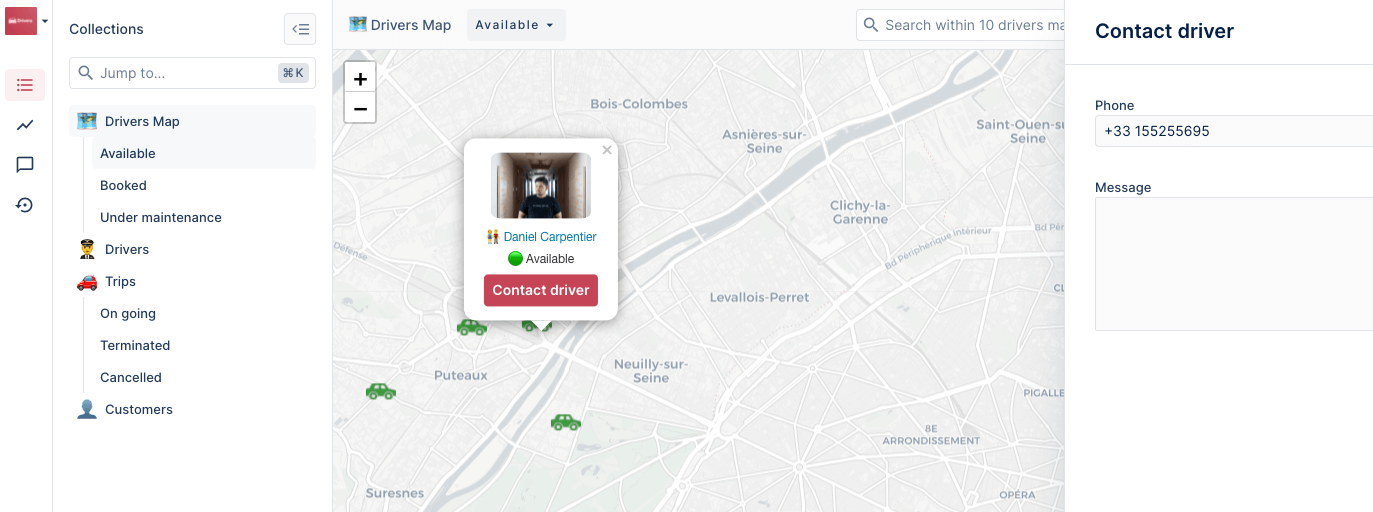
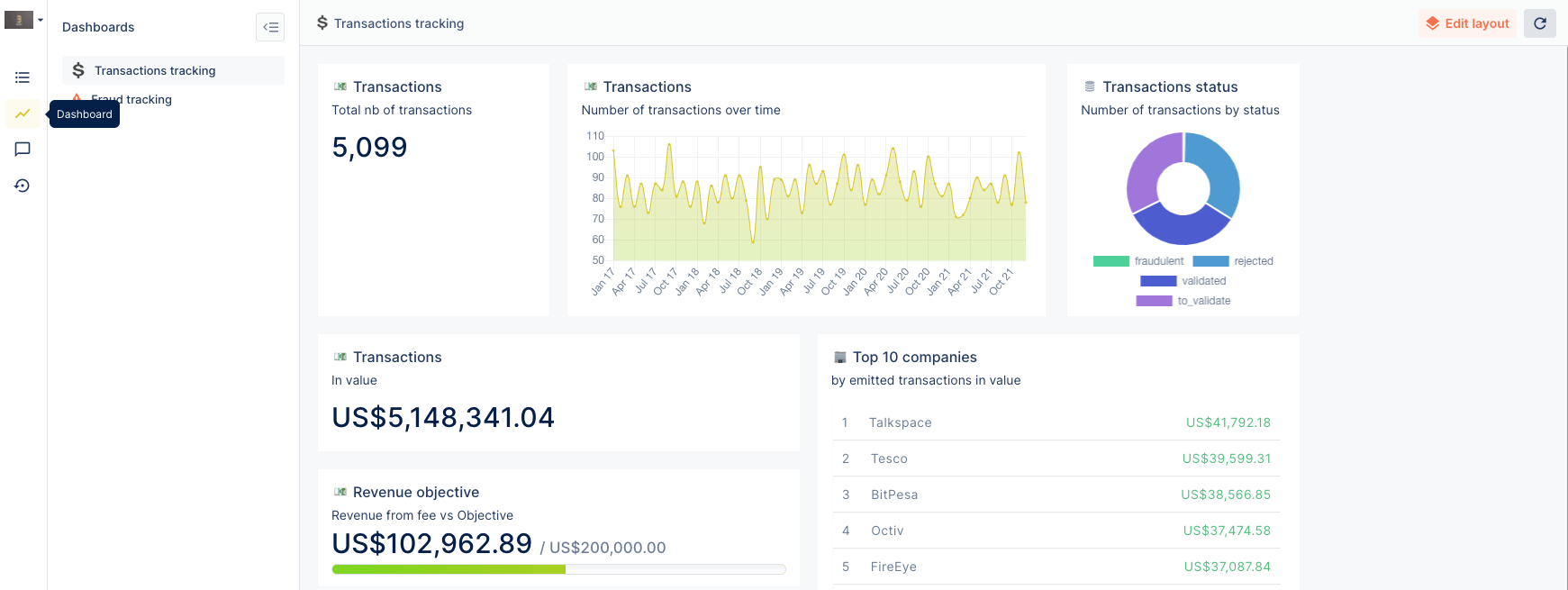
How to build a MongoDB admin panel: Forest Admin & alternatives
Once you’ve made the decision that you don’t want to allocate 30% of the dev time on building and maintaining back-office tools, it’s time to choose the perfect solution. In fact, you have a few possibilities:
- Pick one of the Mongo admin panel templates that are easy to find online. They are often free and very easy to install, but they come with limitations. The idea behind them is to fit the most common needs and there is very little or no customization available.
- Take advantage of open-source frameworks and libraries, for example to build a Node js admin panel with MongoDB. Their pros? Much more flexibility and customization compared to the templates, they’re also free to use. Cons? Setting them up and making edits still requires quite a lot of dev work, even if less than budding a back-office solution from scratch. They can’t be customized by non-tech team members.
- Try Forest Admin as it gives you the best of both worlds: The fundamental features, like CRUD operations, search, filters, dashboards, or export, are available out-of-the-box, but you can code functionalities that are advanced or specific to your business. Forest Admin is perfectly scalable, so you don’t need to worry about what happens with internal tools when your company grows from a few to thousands of employees – many of our rapidly growing users can prove that! It is also the fastest solution to get an admin panel up and running. And finally, guess what? Forest Admin allows you to flatten nested fields in MongoDB. As far as we know, no other MongoDB admin panel solution makes it possible. Learn how to flatten nested MongoDB fields in Forest Admin.
To build a MongoDB admin panel with Forest Admin, you need:
- 15 minutes of your time.
- Web browser (we recommend Chrome and Firefox).
- Your favorite code editor for advanced customizations - you won't even need it to create an account and set your MongoDB admin panel up.
- A MongoDB or MongoDB Atlas database.
Getting started with Forest Admin only takes a few moments. Visit ForestAdmin.com, create a free account and connect your MongoDB or MongoDB Atlas database. All you need are credentials or a database URI! Your auto-generated MongoDB admin interface will appears in a few moments.
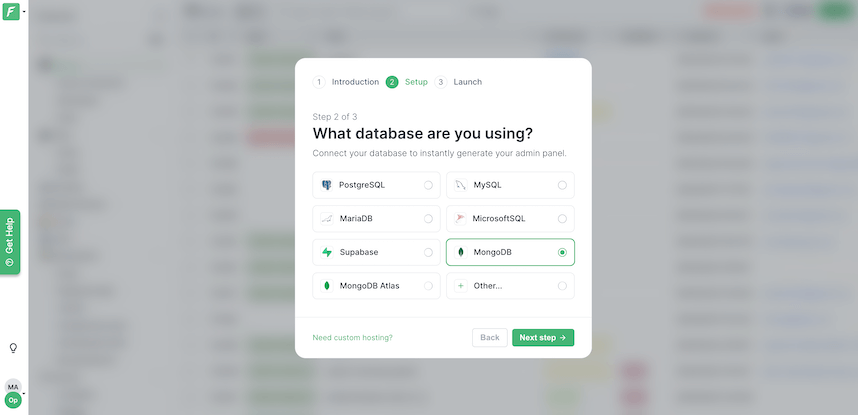
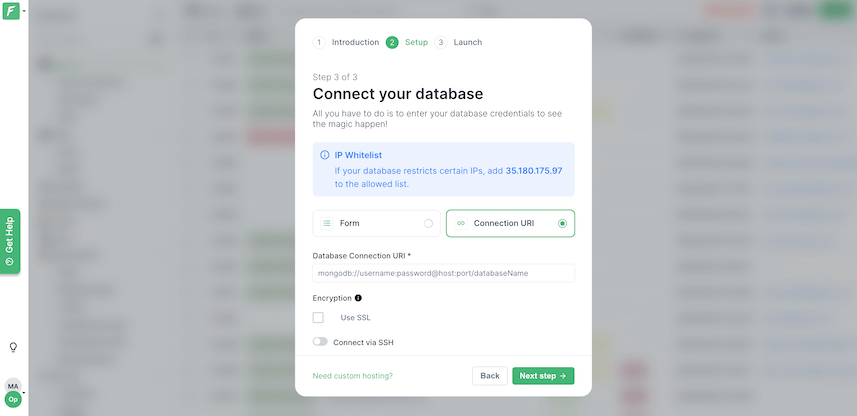
MongoDB admin interface
Once you have the back office up and running, it is time to explore what is already there. And there us quite a lot! CRUD operations, search, filters, export, user management, and even advanced security features such as two-factor authentication and auto-log out are available out of the box.
Check this demo to see how a Forest Admin admin panel look once it is installed.
The next step is to customize your MongoDB admin interface as shown below:
If your workflows require advanced customization, e.g. to allow your business team to perform various operations, unique to your businees, you can also easily add them on Forest Admin. Some don't even require coding and can be created by non-dev team members. Check the demo below:
Some (quite a lot, in fact) business needs are unique. Here is how to add customizations using Forest Admin development tools:
MongoDB dashboard
If you need to build a MondoDB dashboard, it is also possible on Forest Admin. You can add various charts and even embedd Metabase dashboards to have all your company data and actions in one place.
It is not everything you can achieve with Forest Admin when creating a MongoDB admin panel. Do you want to dig in deeper? Check these resources:
How to flatten nested MongoDB fields in Forest Admin
Developer Community, where you can get your questions answered
